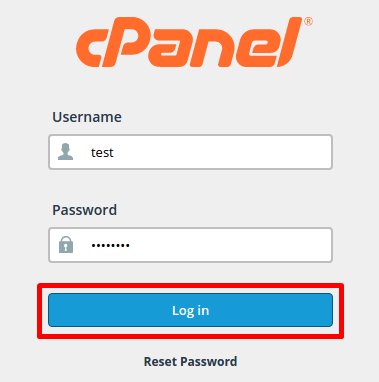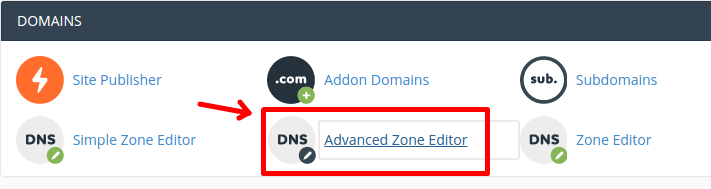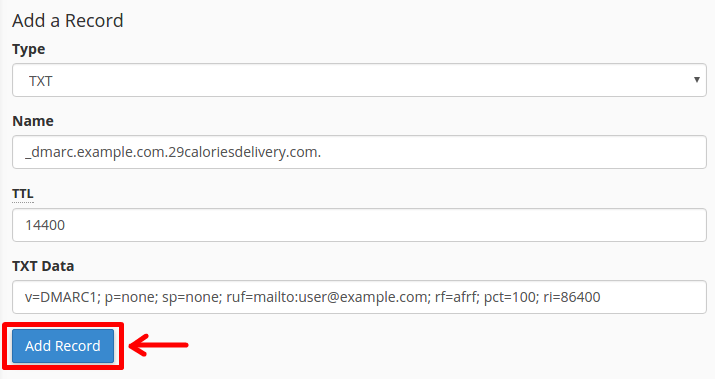DMARC (Domain-based Message Authentication, Reporting and Conformance) is an e-mail authentication method designed to help reduce e-mail abuse, such as spam. It builds upon the SPF (Sender Policy Framework) and DKIM (DomainKeys Identified Mail) authentication methods to provide e-mail senders and recipients a more reliable way to exchange messages.
You can use cPanel's DNS Zone Editor to add DMARC settings to your DNS records. You can also use cPanel to configure your mailing lists to be compatible with DMARC.
In order to add a DMARC record to your DNS zone, please follow the steps below:
1. Login to the Cpanel. (https://cpanel."yourdomain.com")
2. Under the DOMAINS section, click on the Advanced Zone Editor.
3. Below are generic examples of the TXT Data you can add in your TXT record and its behavior:
In this field you must choose how you want recipient servers to handle email from your domain that fails SPF/DKIM validation. Options are outlined below in red:
None: v=DMARC1; p=none; sp=none; rf=afrf; pct=100; ri=86400
Reject: v=DMARC1; p=reject; sp=none; rf=afrf; pct=100; ri=86400
Quarantine: v=DMARC1; p=quarantine; sp=none; rf=afrf; pct=100; ri=86400
Alternately, you can request an email report of failed DMARC validations by adding a valid email address, such as the following:
None: v=DMARC1; p=none; sp=none; ruf=mailto:user@example.com; rf=afrf; pct=100; ri=86400
Reject: v=DMARC1; p=reject; sp=none; rf=afrf; pct=100; ruf=mailto:user@example.com; ri=86400
Quarantine: v=DMARC1; p=quarantine; sp=none; ruf=mailto:user@example.com; rf=afrf; pct=100; ri=86400
4. Once you are done, please click Add Record.